You can change the root/admin password of your VPS Operating System using SolusVM.
1. Log in to your SolusVM Control Panel.
2. If you have multiple VPSs, select the appropriate one.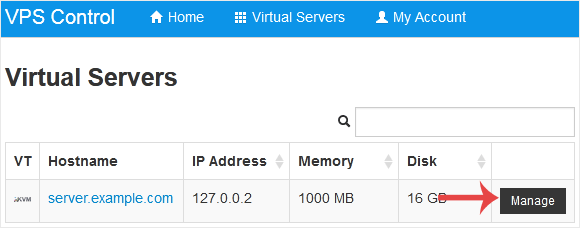
3. Scroll down. Under the Root/Admin Password tab, if it shows the password field, enter your password and click on Change.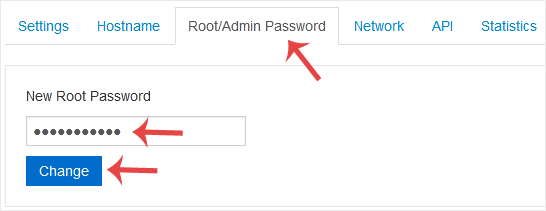
4. Click Yes to confirm.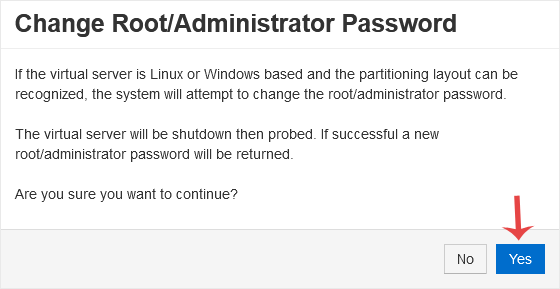
5. It may take a few moments for the password to change, after which a success message will display. Copy the password to Notepad.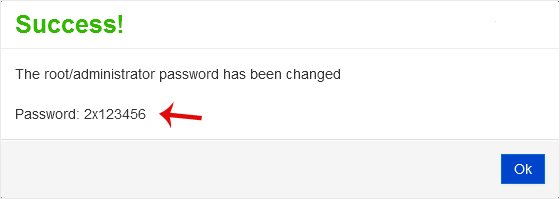
How to Reboot/Restart VPS in SolusVM
You can restart VPS via the command line or SolusVM.How to Reboot/Restart a VPS via SolusVM?1....
