Secondary Domains are full-fledged domains with their own vhosts.
1. Log in to your SiteWorx account.
2. In the Domains section, click on Manage.![]()
3. Click on the Plus icon. ![]()
4. Enter the following details:
- Domain: Your domain name.
- PHP Version: Select the PHP version you want to use for the domain.
- IPv4 Address: Choose IP Address or leave this as it is.
- IPv6 Address: Leave this as it is or choose your IPv6 Address.
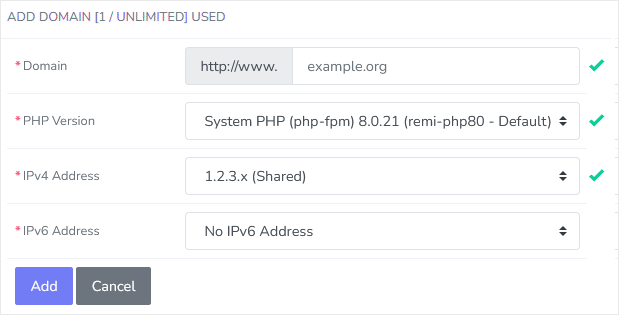
5. Click on Add.
You should see a success message that your domain has been added.
