You can change the VNC password using Virtualizor.
1. Log in to your Virtualizor Control Panel.
2. From the left side panel, click on List VPS.
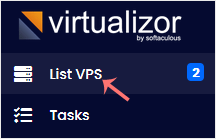
3. Hover your mouse on the appropriate VPS, and that line will be highlighted. Then click on the Manage icon in the highlighted line.

4. Click on Settings and then on VNC Password.
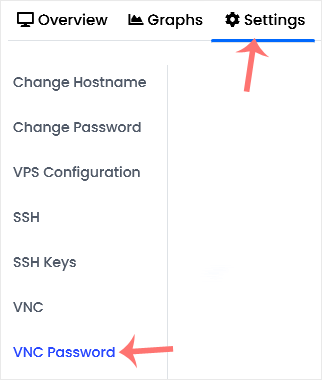
5. Enter your new password, and confirm with Change VNC Password.
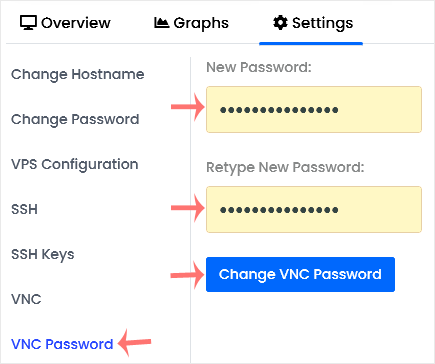
6. Reboot your VPS. Now, you can access VNC with your new password.
