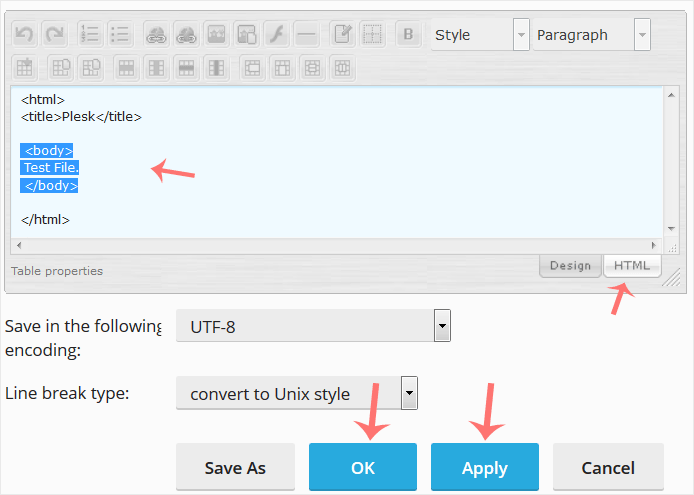1. Log in to your Plesk account.
2. Click on Files from the Sidebar Menu.
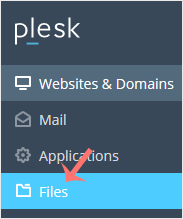
3. Under File Manager, enter the httpdocs directory.
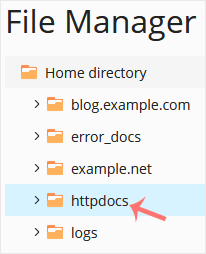
4. Hover over the file. The corresponding line will be highlighted. Next, click on the Menu Icon  , located at the end of the line, and the Context Menu will open. Click on Edit In HTML Editor or choose any other suitable editor.
, located at the end of the line, and the Context Menu will open. Click on Edit In HTML Editor or choose any other suitable editor.
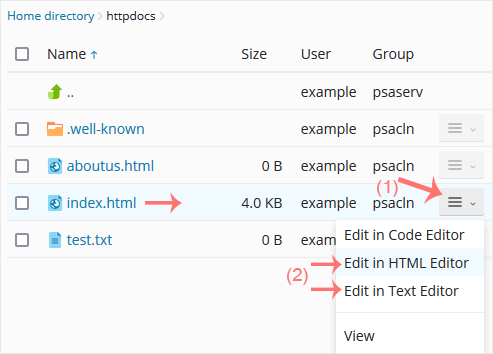
5. Make changes to your file and confirm with OK.