You can use SiteWorx's inbuilt file manager to edit files on your website.
1. Log in to your SiteWorx account.
2. In the File Manager section, click on File Manager.![]()
3. Navigate to the directory where your file is located. 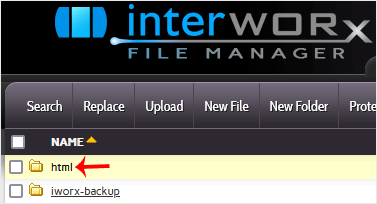
4. Click on the file you want to edit, and it will open in edit mode.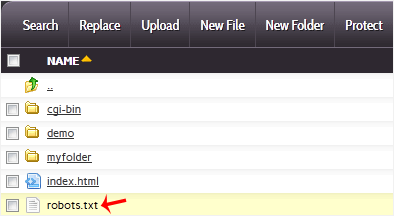
5. Make changes to your file and then click on Save. 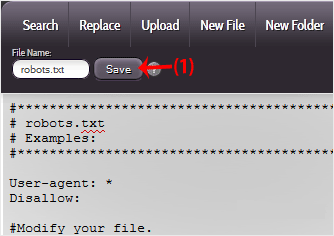
Your file has been successfully edited.
