You can change your SiteWorx email address by following the steps below.
1. Log in to your SiteWorx account.
2. In the Administration section, click on User Accounts.![]()
3. Click on the Pencil icon attached to the email account you want to edit.
4. Enter your new email address in the E-mail field.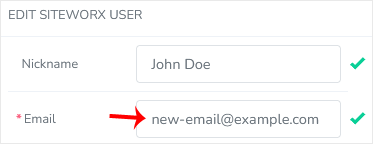
5. Click on Save.
Your email address has been changed.
